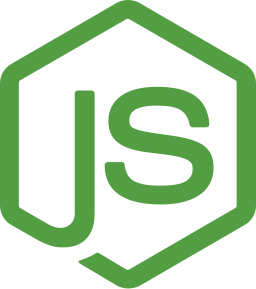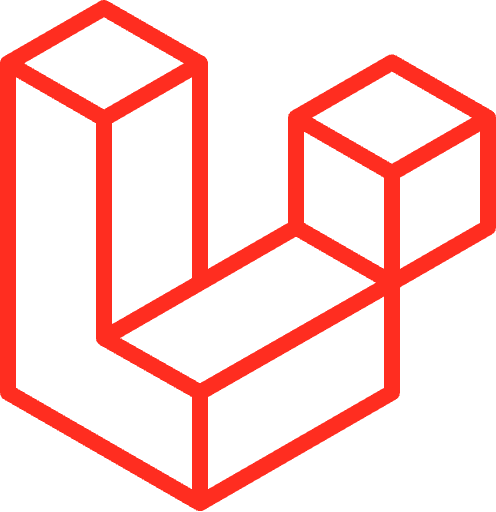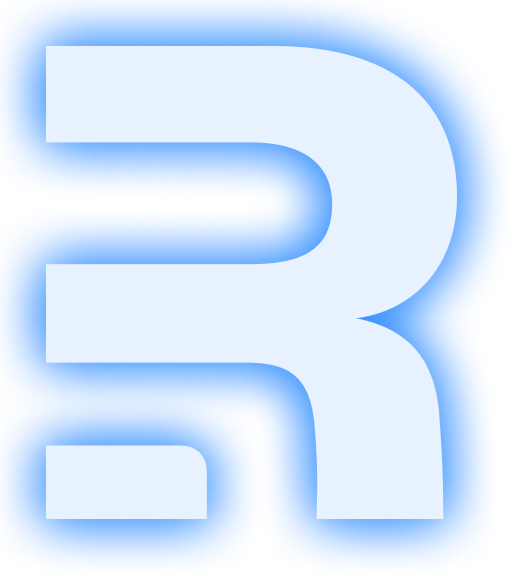Get Started with ShopiFast ⚡️
Welcome to ShopiFast! This guide will walk you through the process of setting up your Shopify app using the ShopiFast boilerplate. Follow these steps to get your app up and running quickly.
Prerequisites
Before you begin, ensure you have the following installed:
Required Software
-
Node.js - Version 18.12.0 or higher
- Verify installation:
node --version
- Verify installation:
-
Docker (Optional) - Latest stable version
- Verify installation:
docker --version
- Verify installation:
-
Shopify CLI 3 - Latest version
- Verify installation:
shopify version - Documentation: Shopify CLI Guide
- Verify installation:
-
Git - Version 2.28.0 or higher
- Verify installation:
git --version
- Verify installation:
Choose Your Framework
| Framework | Best For | Key Features |
|---|---|---|
| Node.js/Express | JavaScript developers, rapid prototyping | Simple setup, extensive ecosystem |
| Laravel | PHP developers, complex applications | Built-in authentication, ORM, routing |
| Remix | React developers, modern web apps | Server-side rendering, enhanced UX |